
Turbo System S.A.
Notre Professionnalisme est notre Force!
Turbo System S.A.
Nous sommes une compagnie d’ingénierie de système d’information Certifiée ISO 9001 par NSF-ISR. Nous maintenons un niveau de qualité pour garantir la satisfaction du client et de ses partenaires. Nous développons des logiciels selon des normes standards.

SERVICES OFFERTS
Développement d'applications Web et mobiles
À la Turbo System, nous développons des applications Web et Mobile, sur mesure, adaptées à vos besoins pour la gestion de toutes les activités de votre entreprise.
Intégration de solutions informatiques
Nous utilisons une gamme de technologies pour vous fournir un système qui vous convient et qui répond aux standards internationaux.
Formations dans les technologies de développement
Nous offrons à nos clients des formations sur les dernières technologies. Notre approche varie en fonction du public pour une meilleure assimilation et compréhension de tous les participants.
Consultation
Nous sommes présents sur le marché depuis plus de 30 ans. En matière de technologie, laissez notre expérience vous aider.
POURQUOI NOUS CHOISIR ?
Votre satisfaction, notre priorité !
Des logiciels adaptés à votre institution !
Notre professionnalisme est notre force !
SERVICES OFFERTS
Développement d'applications Web et mobiles
À la Turbo System, nous développons des applications Web et Mobile, sur mesure, adaptées à vos besoins pour la gestion de toutes les activités de votre entreprise.
Intégration de solutions informatiques
Nous utilisons une gamme de technologies pour vous fournir un système qui vous convient et qui répond aux standards internationaux.
Formations dans les technologies de developpement
Nous offrons à nos clients des formations sur les dernières technologies. Notre approche varie en fonction du public pour une meilleure assimilation et compréhension de tous les participants.
Consultation
Nous sommes présents sur le marché depuis plus de 30 ans. En matière de technologie, laissez notre expérience vous aider.
POURQUOI NOUS CHOISIR ?
Votre satisfaction, notre priorité !
Des logiciels adaptés à votre institution !
Notre professionnalisme est notre force !
A PROPOS
Général
La Turbo System établie sur le marché depuis 1989 est une compagnie d’ingénierie de système d‘information.
Elle est spécialisée en systématisation, évaluation et élaboration de systèmes d’information. Des progiciels robustes et fiables sont mis à la disposition de la clientèle. De plus, la compagnie offre des séminaires de formation sur les outils de développement technologiques les plus récents.
Certifiée ISO 9001 par NSF-ISR , la Turbo System maintient un niveau de qualité qui rehausse l’image de la compagnie auprès de ses clients et partenaires. Elle s’assure du respect des exigences réglementaires et légales applicables avec un système de management de qualité performant. La Turbo System peut s’enorgueillir d’offrir à ses différents clients des systèmes de qualité répondant à leurs attentes.
Notre Mission
- • Mettre à la disposition des institutions des services informatiques, les assister et répondre à leurs moindres requêtes.
- • Offrir des Services Informatiques Standards
- • Maximiser la Satisfaction des Clients
- • Augmenter notre Part de Marché
Notre Vision
Accompagner et aider les entreprises et institutions dans leur besoin de productivité et de compétitivité avec une technologie de pointe.
Notre Philosophie
- • Développer et maintenir un milieu de travail sécuritaire et motivant.
- • Valoriser le travail d’équipe par la communication et la coordination des efforts.
- • Offrir constamment une formation continue.
- • Dépasser les attentes de nos clients en allant au-delà des logiciels pour leur fournir des solutions qui transforment les données en connaissances et améliorent leur performance organisationnelle. Notre métier, c’est de leur assurer une sérénité de chaque instant et minimiser les risques liés à l’utilisation erronée de l’informatique. Notre système de management de la qualité est conforme au standard ISO 9001-2015 et couvre la conception, la mise en œuvre, la commercialisation et la maintenance de progiciels de gestion ainsi que le support et les formations techniques.
- • Offrir aux étudiants œuvrant dans le domaine un cadre familial pour faire des stages avec possibilité d’intégration à la compagnie. Ils sont encadrés par des techniciens séniors qui les guident dans leurs travaux.
Nos fondations
Dignité et recrutement: Nous respectons les droits fondamentaux de tous nos employés et aussi les règlements internes des institutions que nous desservons. Le travail forcé, l’exploitation salariale ne sont pas autorisés sous aucun prétexte. Nous accueillons des talents sans aucune discrimination de nationalité, de race, de sexe, de religion, etc.
Concurrence équitable: Nous respectons les lois du marché et nous concurrençons de façon équitable. Nous ne faisons pas de bénéfices injustes par des moyens illégaux venant de mauvaises éthiques du commerce.
Comptabilité transparente: Nous enregistrons et gérons toutes nos transactions avec précision. Nos activités sont conformes aux normes comptables qui sont utilisées à l’échelle internationale, ainsi que les règles comptables de chaque pays. Tel que prescrit par la loi, les informations comptables et nos pratiques de management sont transparentes.
Propriété intellectuelle: La propriété intellectuelle et les informations confidentielles ne quittent pas l’entreprise sans autorisation. Nous respectons la propriété intellectuelle et ne sommes pas impliqués à des actes de contrefaçon.
Atmosphère agréable: Nous évitons tout comportement pouvant nuire aux relations professionnelles existant entre employés. Nous travaillons dans une ambiance familiale, professionnelle et amicale visant à éviter toute incompatibilité au sein du groupe.
Nos valeurs
- L’innovation est essentielle à la survie d’une entreprise. Depuis notre fondation, nous avons mis le cap sur l’avenir, anticipé les besoins du marché et les demandes afin que nous puissions orienter notre entreprise vers le succès à long terme.
- L’honnêteté est le fondement même de la Turbo System. Tout ce que nous faisons est guidé par une boussole morale qui assure l’équité, le respect de toutes les parties prenantes et la transparence complète.
- La motivation vers la perfection ayant toujours été notre objectif premier, tout ce que nous faisons à la Turbo System est entraîné par une passion inébranlable vers l’excellence et un engagement sans faille à développer les meilleurs produits et services sur le marché.
A PROPOS
A PROPOS
Général
La Turbo System établie sur le marché depuis 1989 est une compagnie d’ingénierie de système d‘information.
Elle est spécialisée en systématisation, évaluation et élaboration de systèmes d’information. Des progiciels robustes et fiables sont mis à la disposition de la clientèle. De plus, la compagnie offre des séminaires de formation sur les outils de développement technologiques les plus récents.
Certifiée ISO 9001-2015, la Turbo System maintient un niveau de qualité qui rehausse l’image de la compagnie auprès de ses clients et partenaires. Elle s’assure du respect des exigences réglementaires et légales applicables avec un système de management de qualité performant. La Turbo System peut s’enorgueillir d’offrir à ses différents clients des systèmes de qualité répondant à leurs attentes.
Notre Mission
- • Mettre à la disposition des institutions des services informatiques, les assister et répondre à leurs moindres requêtes.
- • Offrir des Services Informatiques Standards
- • Maximiser la Satisfaction des Clients
- • Augmenter notre Part de Marché
Notre Vision
Accompagner et aider les entreprises et institutions dans leur besoin de productivité et de compétitivité avec une technologie de pointe.
Notre Philosophie
- • Développer et maintenir un milieu de travail sécuritaire et motivant.
- • Valoriser le travail d’équipe par la communication et la coordination des efforts.
- • Offrir constamment une formation continue.
- • Dépasser les attentes de nos clients en allant au-delà des logiciels pour leur fournir des solutions qui transforment les données en connaissances et améliorent leur performance organisationnelle. Notre métier, c’est de leur assurer une sérénité de chaque instant et minimiser les risques liés à l’utilisation erronée de l’informatique. Notre système de management de la qualité est conforme au standard ISO 9001-2015 et couvre la conception, la mise en œuvre, la commercialisation et la maintenance de progiciels de gestion ainsi que le support et les formations techniques.
- • Offrir aux étudiants œuvrant dans le domaine un cadre familial pour faire des stages avec possibilité d’intégration à la compagnie. Ils sont encadrés par des techniciens séniors qui les guident dans leurs travaux.
Nos fondations
Dignité et recrutement: Nous respectons les droits fondamentaux de tous nos employés et aussi les règlements internes des institutions que nous desservons. Le travail forcé, l’exploitation salariale ne sont pas autorisés sous aucun prétexte. Nous accueillons des talents sans aucune discrimination de nationalité, de race, de sexe, de religion, etc.
Concurrence équitable: Nous respectons les lois du marché et nous concurrençons de façon équitable. Nous ne faisons pas de bénéfices injustes par des moyens illégaux venant de mauvaises éthiques du commerce.
Comptabilité transparente: Nous enregistrons et gérons toutes nos transactions avec précision. Nos activités sont conformes aux normes comptables qui sont utilisées à l’échelle internationale, ainsi que les règles comptables de chaque pays. Tel que prescrit par la loi, les informations comptables et nos pratiques de management sont transparentes.
Propriété intellectuelle: La propriété intellectuelle et les informations confidentielles ne quittent pas l’entreprise sans autorisation. Nous respectons la propriété intellectuelle et ne sommes pas impliqués à des actes de contrefaçon.
Atmosphère agréable: Nous évitons tout comportement pouvant nuire aux relations professionnelles existant entre employés. Nous travaillons dans une ambiance familiale, professionnelle et amicale visant à éviter toute incompatibilité au sein du groupe.
Nos valeurs
- L’innovation est essentielle à la survie d’une entreprise. Depuis notre fondation, nous avons mis le cap sur l’avenir, anticipé les besoins du marché et les demandes afin que nous puissions orienter notre entreprise vers le succès à long terme.
- L’honnêteté est le fondement même de la Turbo System. Tout ce que nous faisons est guidé par une boussole morale qui assure l’équité, le respect de toutes les parties prenantes et la transparence complète.
- La motivation vers la perfection ayant toujours été notre objectif premier, tout ce que nous faisons à la Turbo System est entraîné par une passion inébranlable vers l’excellence et un engagement sans faille à développer les meilleurs produits et services sur le marché.
NOS REALISATIONS
Principales réalisations des 10 dernières années.
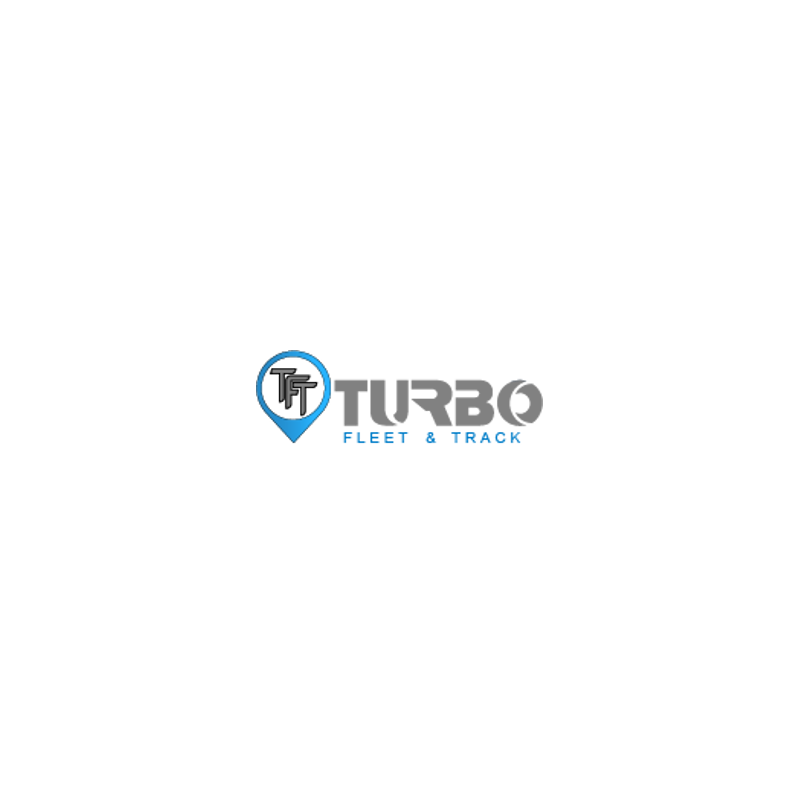
Turbo Fleet & Track
Turbo Fleet & Track est un système qui permet à toute institution ou individu d’avoir le contrôle total d’un véhicule ou d’une flotte. Il couvre les aspects de la gestion, de la programmation, de l’attribution des véhicules aux conducteurs, les suivis des entretiens et des réparations.



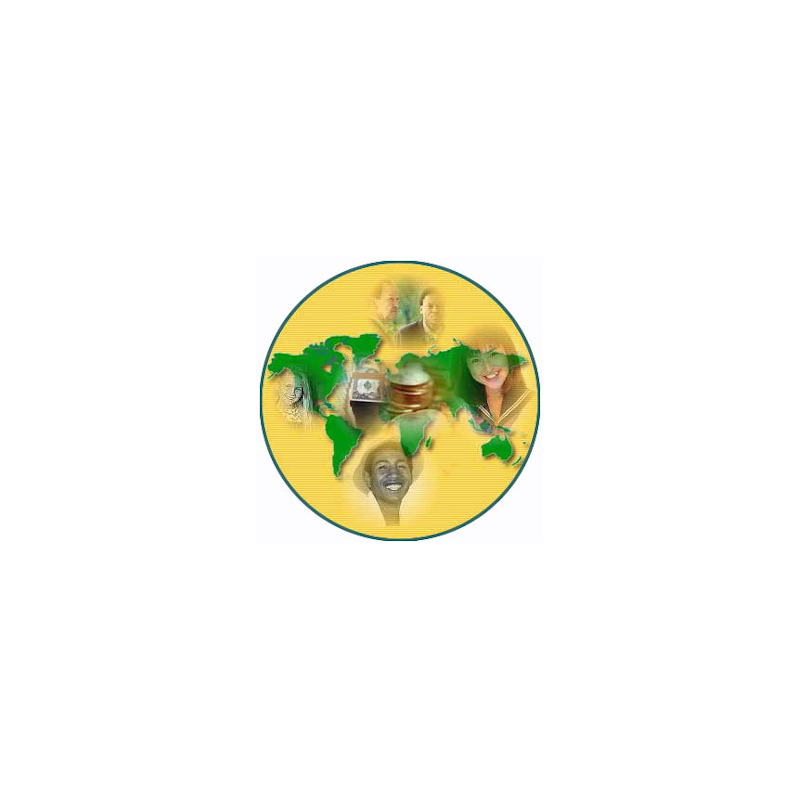

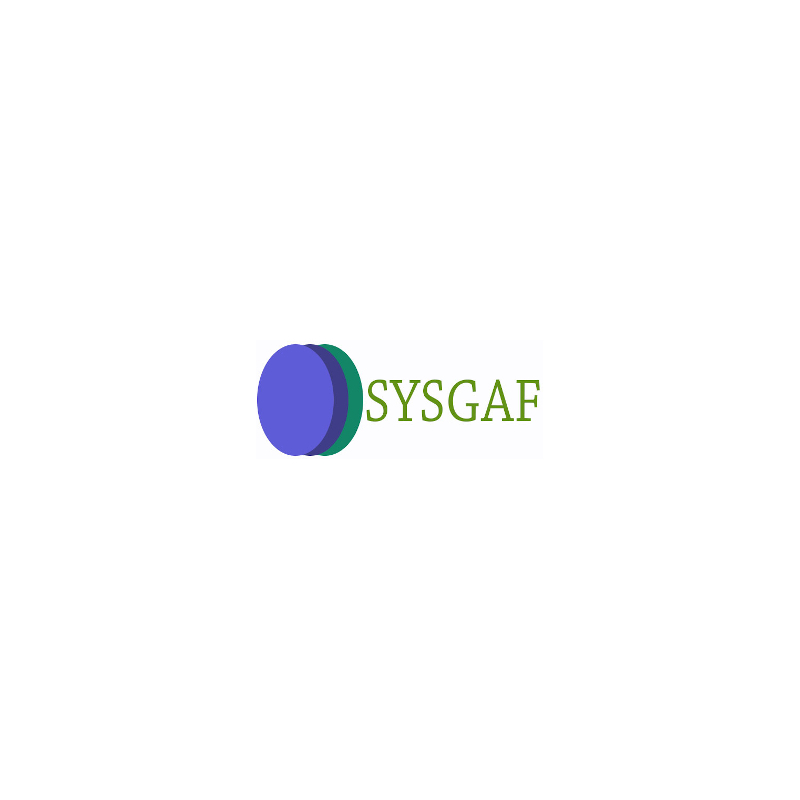


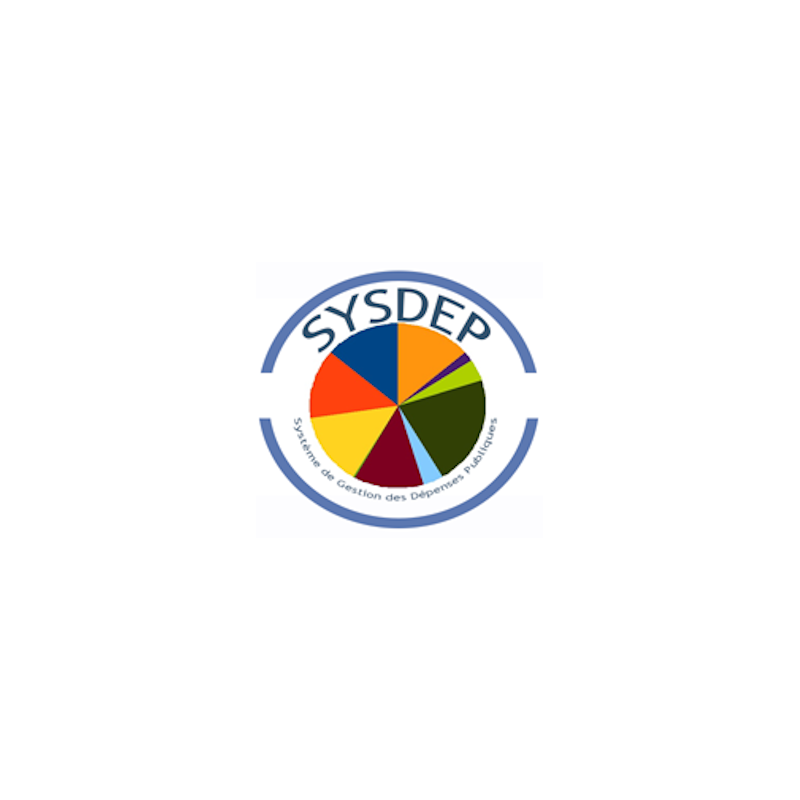

Contactez-nous
N’hésitez pas à nous contacter pour toute information complémentaire.
Heures de bureau
Lundi-Vendredi:
8:00 – 17H
Téléphones
+1 305 517 5289
+509 2813-0883
+509 2943-4476
+509 2943-4417
+509 2943-4474
turbosystem@groupturbo.com
Formulaire de contact

© Copyright 2022 - Turbo System S.A. | All Rights Reserved
